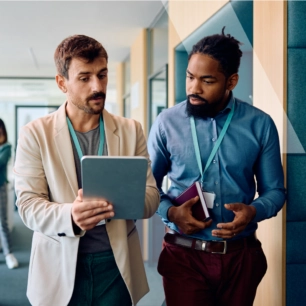Modern ERP Cloud System
Déployez les nouvelles générations d'ERP pour franchir un cap dans la digitalisation de votre entreprise. Gagnez en efficacité et compétitivité en intégrant vos processus métiers, en automatisant vos tâches et en accédant en temps réel à vos données de manière sécurisée.